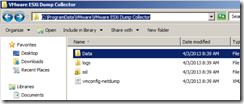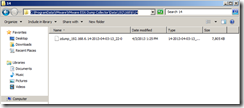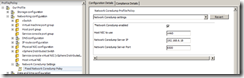In case of ESXi crash, ESXi Server keeps memory dump in local file system for analysis. You can configure Network Coredump to make ESXi server to send memory dump to vSphere ESXi Dump Collector.
Installing vSphere ESXi Dump Collector
- vSphere ESXi Dump Collector is part of vSphere Installation ISO, select VMware vSphere Dump Collector to start an installation of vSphere ESXi Dump Collector.
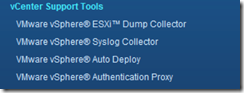
- You can choose where to install and where to save Memory Dumps from ESXi Server.
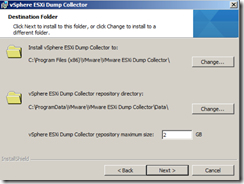
- Dump Collector can be installed as a standalone instance or vCenter Server integrated mode. For this demonstration, I used vCenter Server integrated mode.
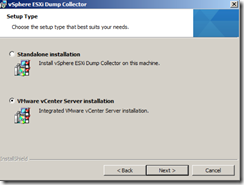
- Since I selected vCenter Server integrated mode, I was prompted for vCenter server detail. Enter vCenter Server detail here.
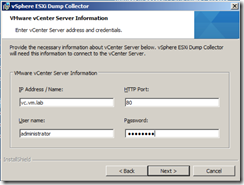
- Accept vCenter Server certificate.
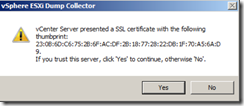
- Select the port number used for this Dump Collector. Do not forget this port number as you are required to enter the port number when you configure a network dump on ESXi Server. I have left this setting as the default of 6500.
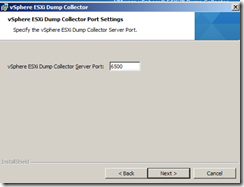
- Keep other settings as default then complete the wizard.
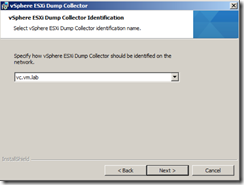
- After Dump Collector is installed, you can verify that Dump Collector is running via Home > Administration > VMware ESXi Dump Collector
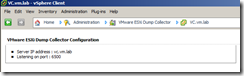
Configure ESXi Server for Network Coredump
After Dump Collector is installed, but ESXi Sever needs to be manually configured to send Network Coredump
Unfortunately you cannot configure Network Coredump via vSphere Client. You have two options:
- Use Host Profile
- Use CLI
Configure ESXi Server Network Coredump via CLI
- I will be demonstrating Network Coredump configuration via vMA appliance, but you can directly log in to ESXi Server via SSH to perform the same tasks.
- At first you need to decide which VMkernel interface to use for Netwrok Coredump. You can either use vSphere Client to find out VMkernel ID or CLI. Be aware you need to know VMkernel ID not VMkernel Port name. I will be using vmk0 for this demonstration.
vSphere Client
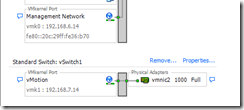
CLI
vi-admin@vMA:~[esxi-01.vm.lab]> esxcli network ip interface list
vmk0
Name: vmk0
MAC Address: 00:0c:29:36:0b:70
Enabled: true
Portset: vSwitch0
Portgroup: Management Network
VDS Name: N/A
VDS UUID: N/A
VDS Port: N/A
VDS Connection: –1
MTU: 1500
TSO MSS: 65535
Port ID: 33554436
vmk1
Name: vmk1
MAC Address: 00:50:56:6f:55:c6
Enabled: true
Portset: vSwitch1
Portgroup: vMotion
VDS Name: N/A
VDS UUID: N/A
VDS Port: N/A
VDS Connection: –1
MTU: 1500
TSO MSS: 65535 Port ID: 50331652
- Check the status of Network Coredump Configuration on ESXi Server.
vi-admin@vMA:~[esxi-01.vm.lab]> esxcli system coredump network get
Enabled: false
Host VNic:
Network Server IP:
Network Server Port: 0
- As you can see that although you have installed Dump Collector, ESXi server is not yet set to send Coredump to Dump Collector.
- Specify Dump Collector detail for Network Coredump on ESXi Server. You will need to enter the IP Address of Dump Collector. Hostname is not accepted here. And remember to enter the correct port number for Dump Collector.
vi-admin@vMA:~[esxi-01.vm.lab]> esxcli system coredump network set -v vmk0 -i 192.168.6.18 -o 6500
- Now ESXi Server knows where Dump Collector sever is for Network Coredump. Enable Network Coredump by setting –e flag to true.
vi-admin@vMA:~[esxi-01.vm.lab]> esxcli system coredump network set -e true
- Verify the Network Coredump configuration
vi-admin@vMA:~[esxi-01.vm.lab]> esxcli system coredump network get
Enabled: true
Host VNic: vmk0
Network Server IP: 192.168.6.18
Network Server Port: 6500
- verify that ESXi Dump Collector is running, and ESXi Server can communicate with Dump Collector Server.
vi-admin@vMA:~[esxi-01.vm.lab]> esxcli system coredump network check
Verified the configured netdump server is running
Configure Network Coredump via Host Profile.
You can find the setting for Network Coredump in Host Profile via Network Configuration > Network Coredump Settings. It is quite important to set the Network Coredump setting for AutoDeployed ESXi Servers, as AutoDeployed ESXi Severs typically does not have persistent local storage, so there is no storage to save Coredump. The only option is to use Dump Collector.
Test Network Coredump by intentionally crashing ESXi Server.
++++ Don’t try this in the production environment!! ++++
- Login to ESXi Server using SSH or Local ESXi Shell
- Issue the following commands.
~ #vsish
~ #set /reliability/crashMe/Panic
- ESXi server crashes and start send the Coredump to Dump Collector.
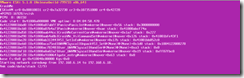
- You can see that ESXi Server’s Coredump is received by Dump Collector.